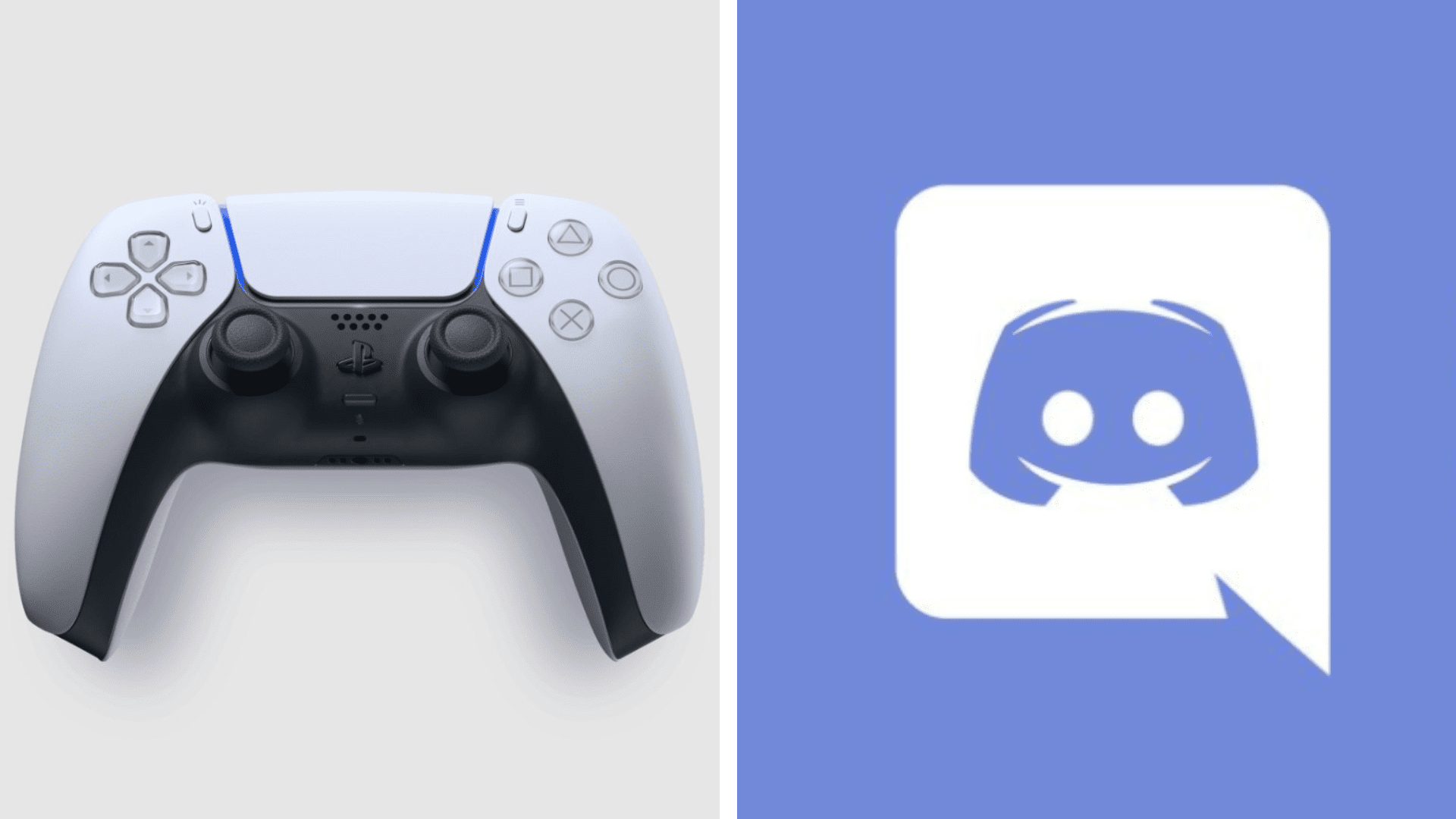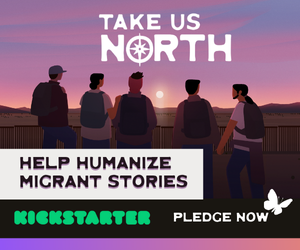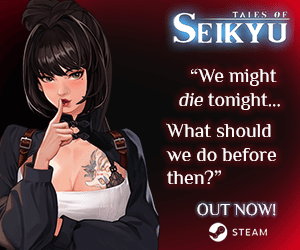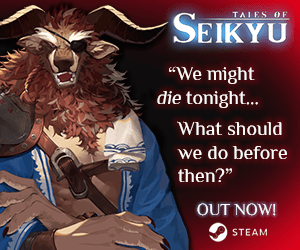Here’s how to use Discord Voice Chat on the PS5
It’s been rumoured to be coming for a while, but now it’s finally here. That’s right gaymers, you can finally connect to your PS5 via Discord Voice Chat.
With cross-play becoming more and more popular for massive multiplayer games, such as Overwatch, Final Fantasy XIV, and Dead By Daylight, it was only a matter of time before cross-voice happened. Being able to talk to each other, regardless of what other platforms you’re on, is the best way to connect gamers and we’re stoked that these two giants have come together to make it happen.
But that opens up a pretty important question: how do connect to your PS5 via the Discord Voice Chat in the first place? Thankfully, we’ve got just the guide for you.
In this guide you’ll learn how to connect your PS5 to Discord and vice versa, as well as how to connect to your PS5 through Discord Voice Chat.
How to link your PS5 and Discord
You may think that linking the PS5 to Discord or Discord to the PS5 will link both, but that’s not the case. You have to connect both the PS5 and Discord together on each platform, which is time-consuming and a little annoying, but well-worth it.
Here’s how:
Connecting to Discord via the PS5
- Go to Settings
- Go to Users and Accounts and then head to Linked Services
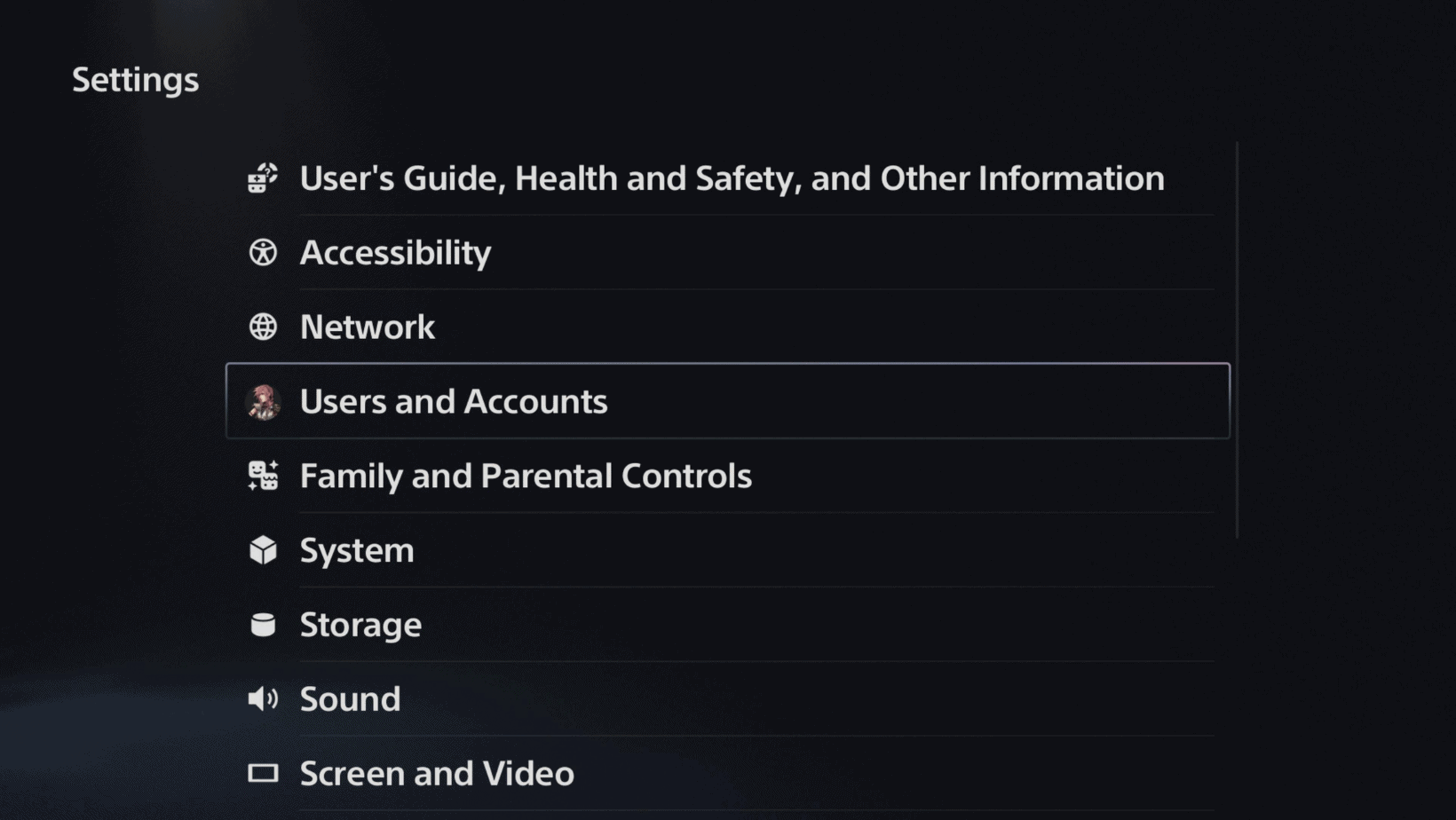
- At Linked Services you’ll see a number of different applications, such as Twitter, Twitch, YouTube, etc. You’ll also see Discord. Select it and you’ll be taken to a screen that’ll explain the benefits of linking with Discord.
- Select Link Account
- It’ll tell you to head to Discord.com, which you can do either on your mobile device, your computer, or your PS5. We suggest doing it on your PS5 as it is has a much simpler process.
- You’ll be asked to log into your Discord. Once that’s done then voila! You are linked to Discord on your PS5.
Connecting to the PS5 via Discord
- Go to user settings on Discord via your mobile/desktop application
- Head to Connections
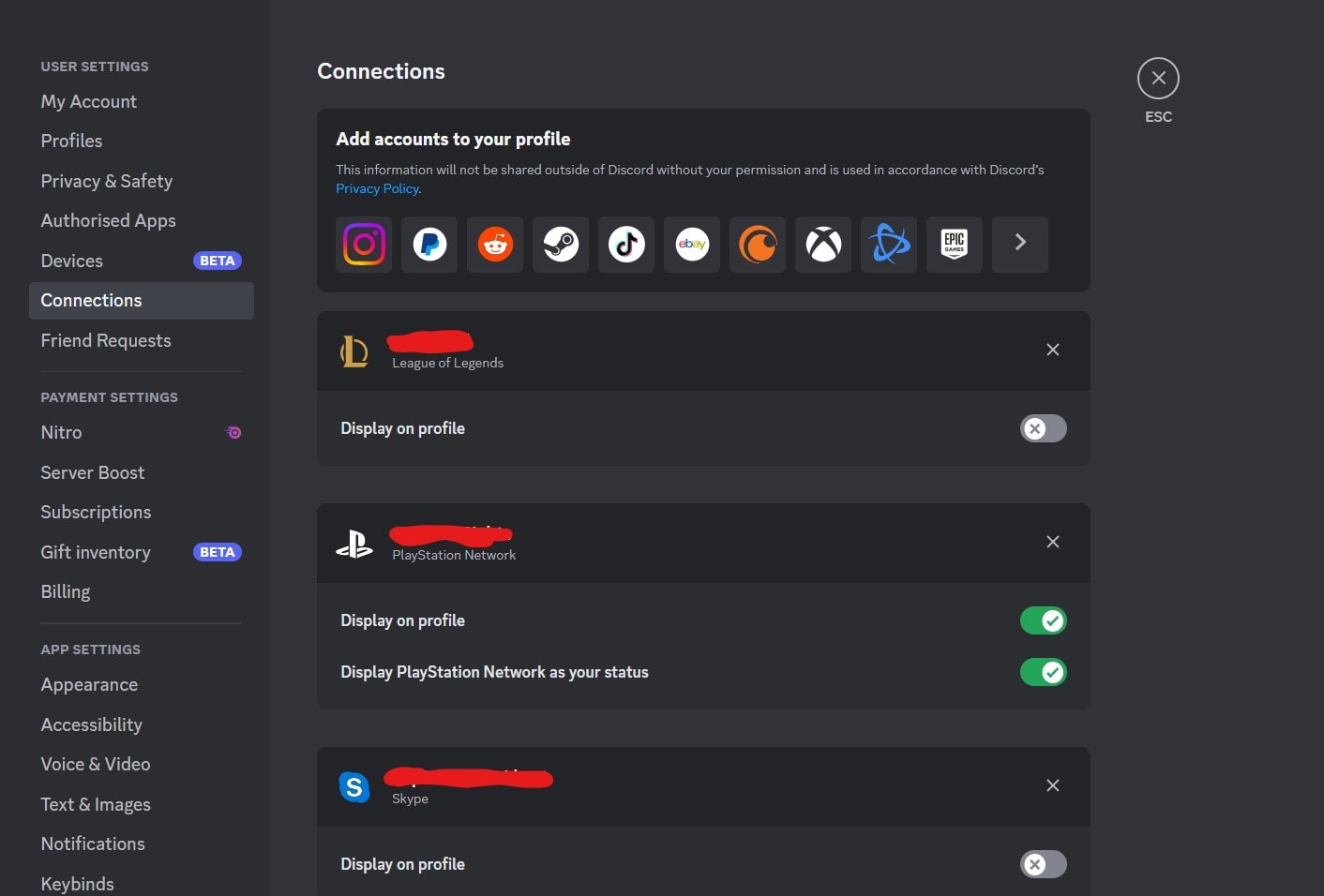
- As you can see, there are several different applications you can connect to. Select the PS Logo and you’ll be taken to the PlayStation website
- You’ll be asked to login using your PSN details, do so.
- Congrats, you’re now connected to PlayStation!
How to connect to the PS5 via Discord Voice Chat
Connecting your Discord and your PS5 accounts together was the tricky part – connecting to your PS5 via Discord Voice Chat is a lot simpler!
- Turn on your PS5.
- Head to your desired voice channel on Discord
Note: Alternatively, you can connect to the PS5 via a group DM as well.
- For desktop only: Once you’ve entered your desired voice channel on desktop, scroll over towards where it says ‘Invite’. There should be an icon next to that resembles a PS5 console. Select it.
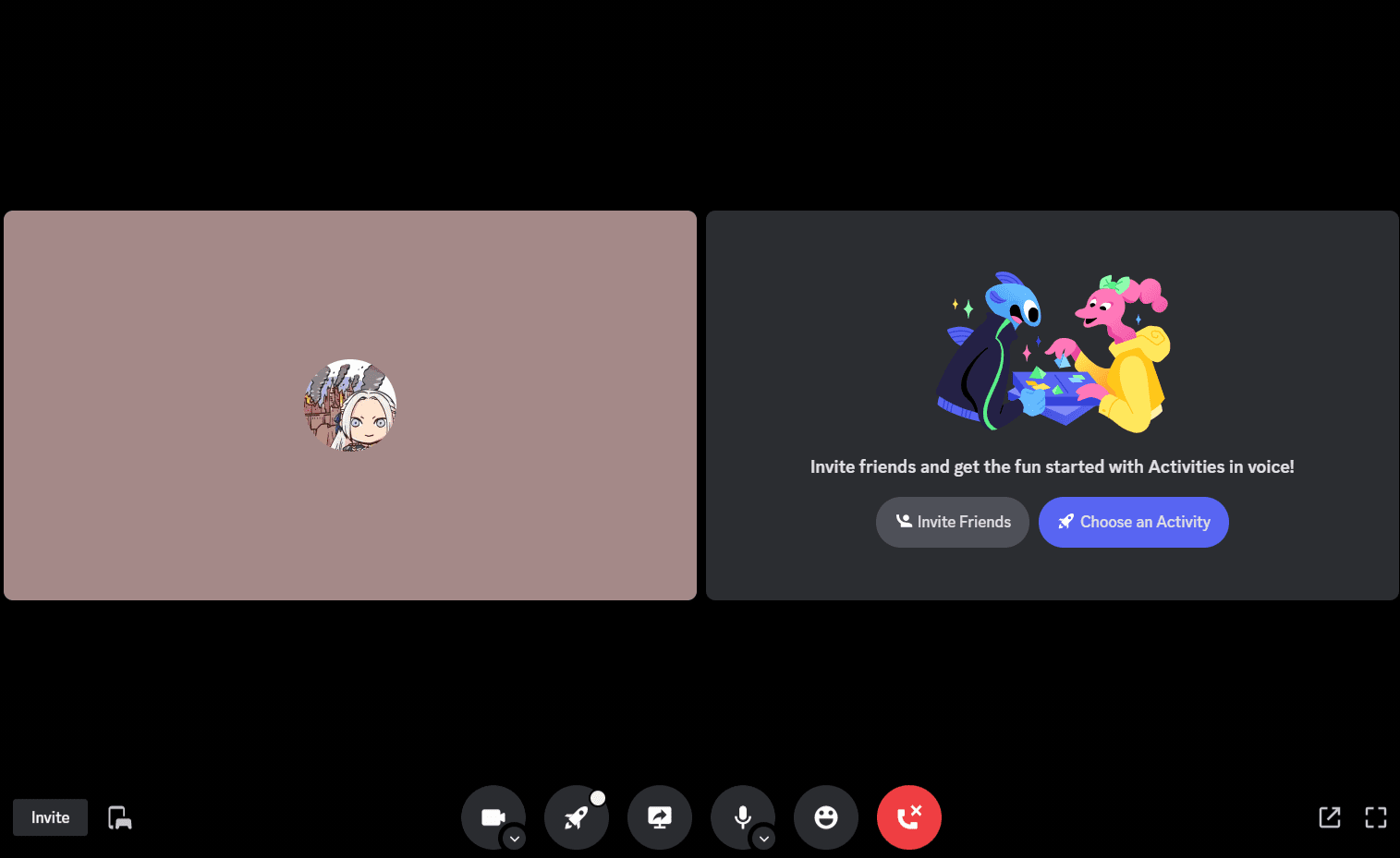
- You’ll be asked whether you want to transfer your voice to the PS5. Select yes.
- You’ll now be connected to the PS5 via a Discord Voice Chat
- For mobile only: Once you’ve entered your desired voice channel, you’ll see a white line just above Join Voice. Swipe upwards.
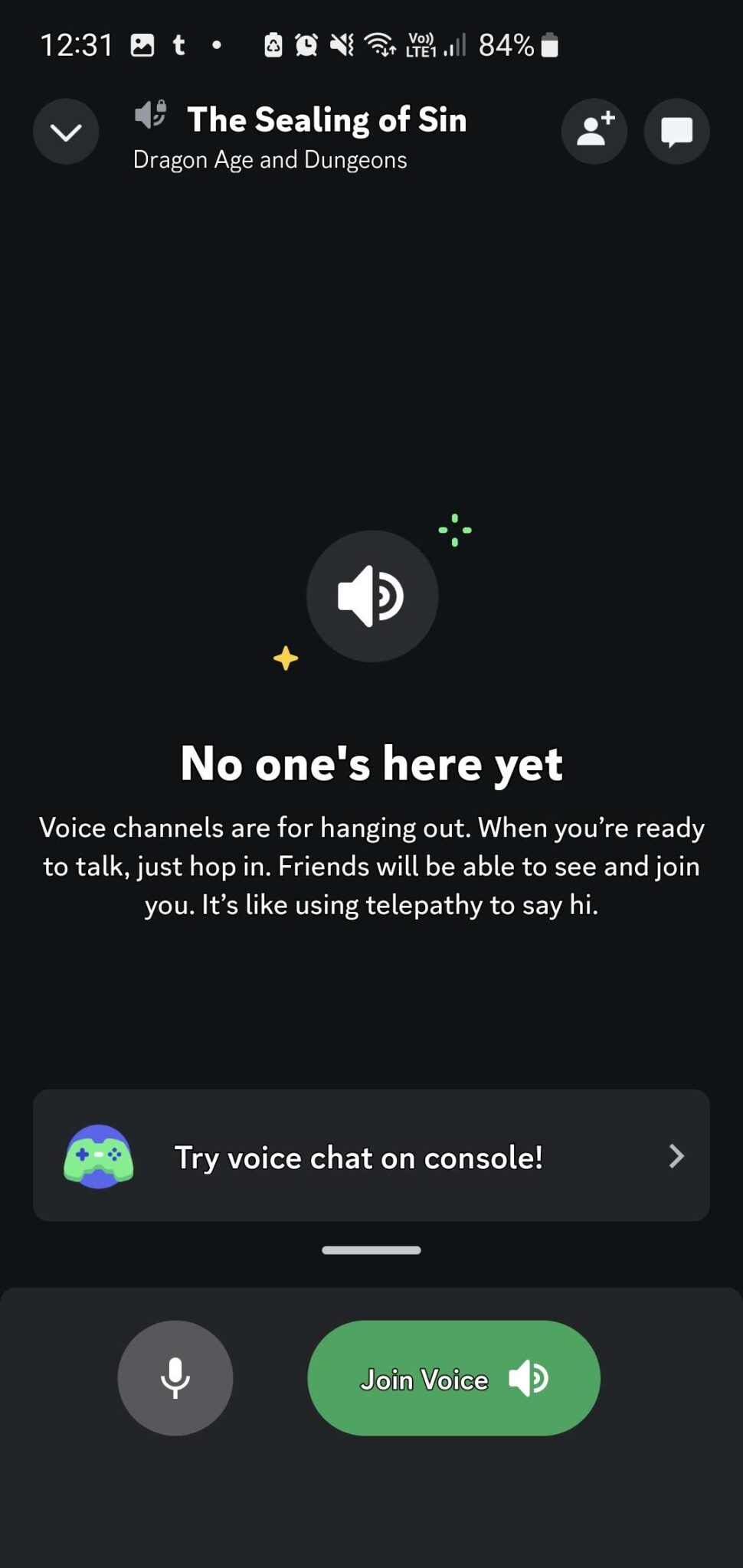
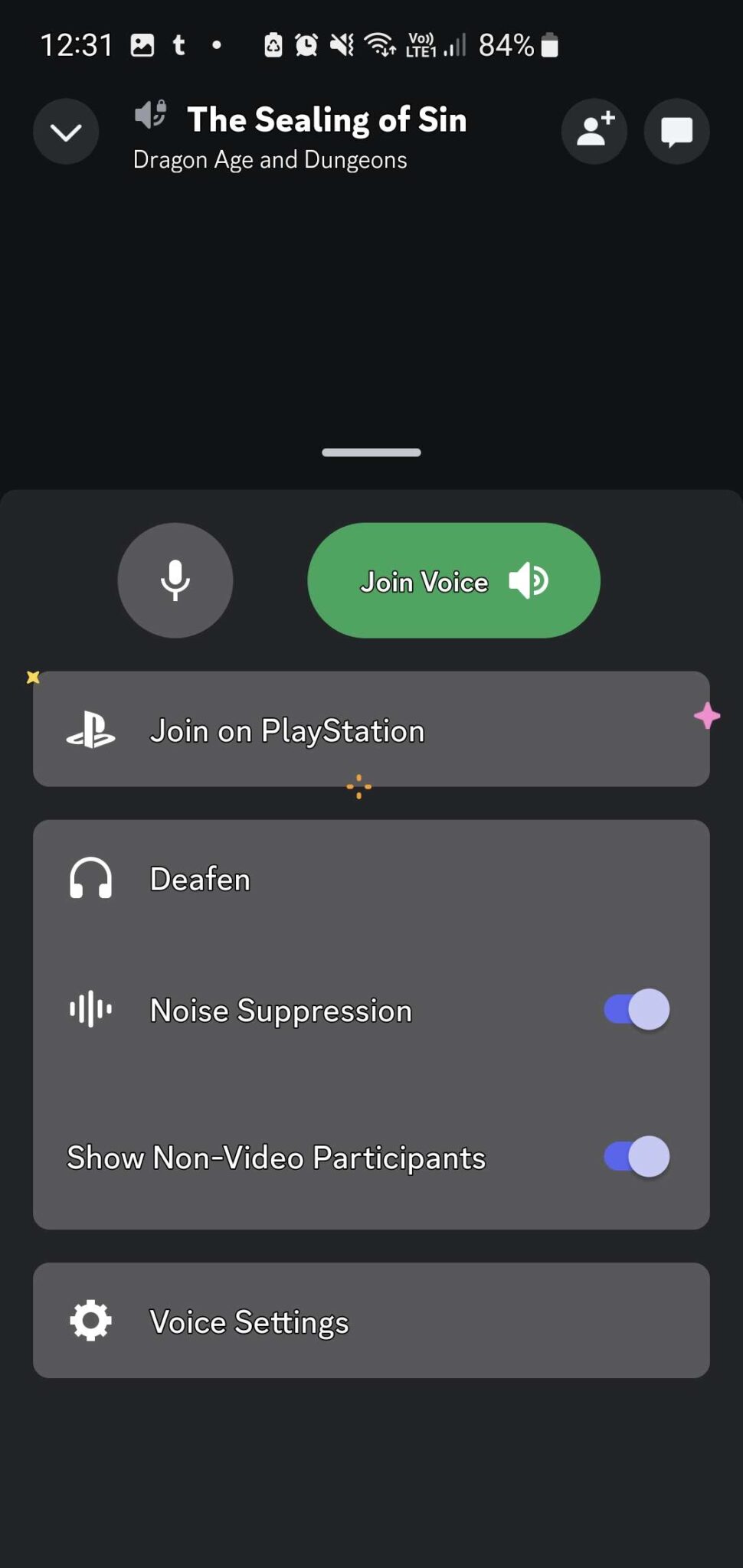
- Once you’ve swiped up, you’ll see join on PlayStation. Select it and a party will pop up on your PS5 and you and everyone else in the chat will be able to chat on PS5 via Discord Voice Chat.
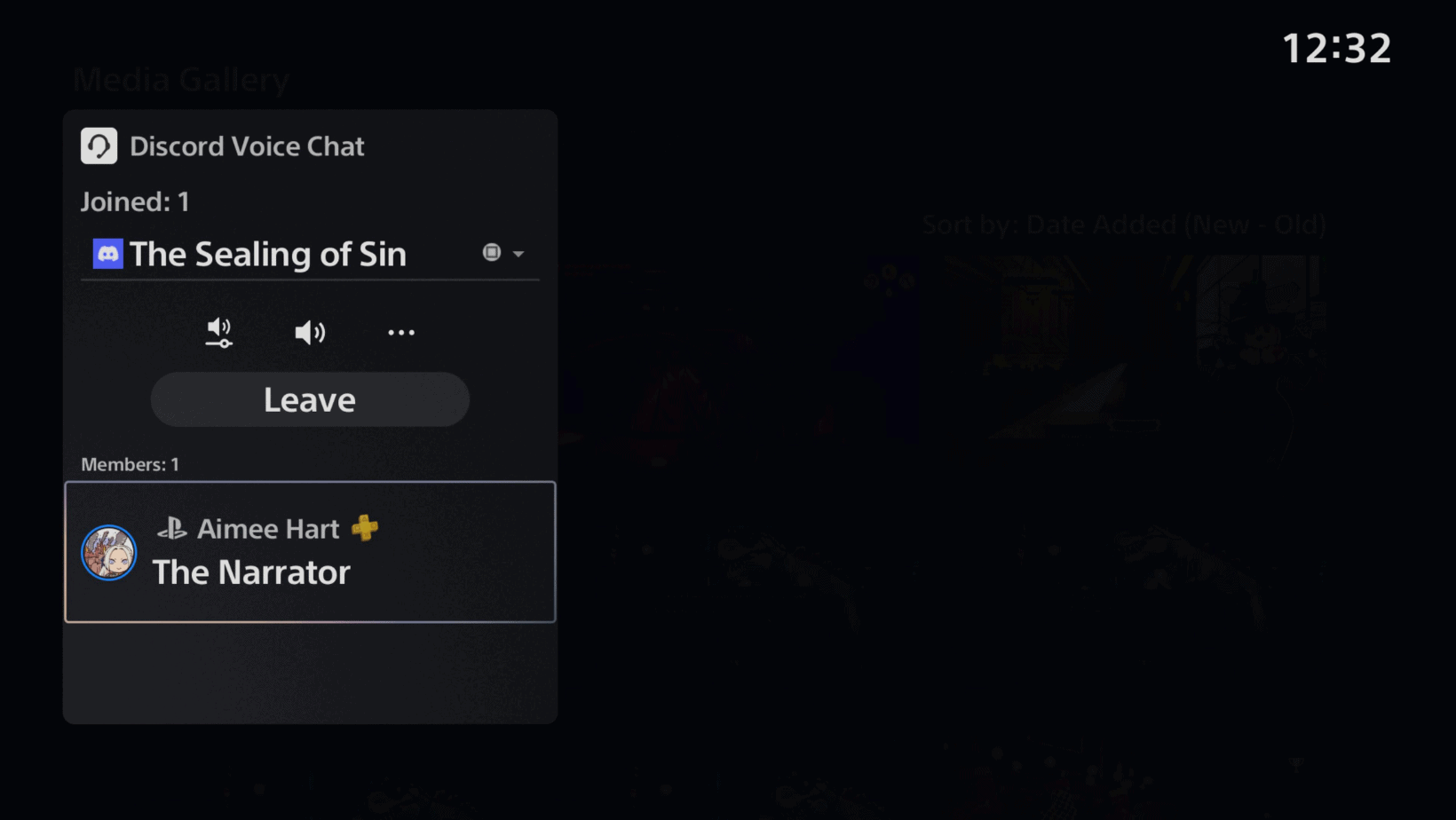
For further help on how to use Discord Voice chat on PS5, check out Discord’s handy video guide below. Alternatively, you can check out Discord’s official blog post about voice integration, here.